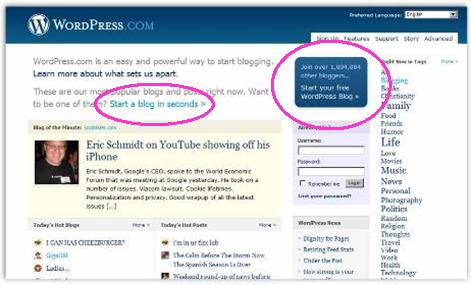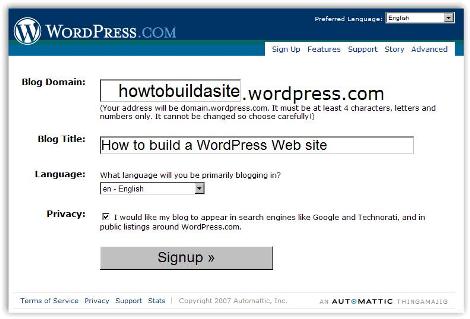Four steps to a new site at WordPress.com
Posted By Lid On July 8, 2007 @ 12:12 am In WordPress | 3 Comments
Step 1: Open a WordPress.com account
Go to http://www.wordpress.com [1]
Click on “Start your free WordPress Blog”
Step 2: Setting up your WordPress Account
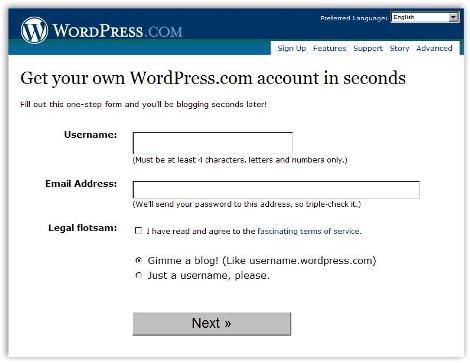 [3]
[3]
Fig. 2 Get a WordPress.com account: Get a site or just an account
To set up a WordPress account, you will need to:
a. Decide on a username
Choose your username wisely, as it will be reflected in your URL, and cannot be changed.
For instance, if you choose the username “Lidija Davis” your Web site/blog address will be http://lidijadavis.wordpress.com
When deciding which name to use, choose the name that best reflects what you will be doing. If you are going to build a Web site about rollerblading, the username “rollerblading101″ is an option, if you are building a Web site for your classroom, a username that includes the name of the school or initials, your name, your class, or a mixture of these would be good. For instance, for the Coatesville Primary School music class – “CPSmusic” or “CPSroom7” or “coatesvillemusic” are all good names. “Supercoolmusicteacher” is another option, but be prepared for everyone to see it.
b. Type in your e-mail address
c. Agree to the Terms of Service:
The gist:
The folks at Automattic run a service called WordPress.com and would love for you to use it. The basic service is free, and they offer paid upgrades for advanced features such as domain hosting and extra storage. The service is designed to give you as much control and ownership over what goes on your blog as possible, and encourage you to express yourself freely. However, be responsible in what you blog. In particular, make sure that none of the prohibited items listed below appear on your blog or get linked to from your blog (things like spam, viruses, hate content, etc). Please make sure you read through the list and the rest of the terms and agree with them before you get started.
For the full text, go to http://wordpress.com/tos/ [4].
d. Blog or account only?
If you want to start a site, click “Gimme a blog!” – if you just want a username (needed to view password protected WordPress sites), choose “just a username”
Step 3: Determining the basics
a. Domain
This page shows you what your URL will look like, and it is the last opportunity to change it; if you don’t like it, now’s the time. For this example, I’m using the username “howtobuildasite”
b. Choosing the Blog Title:
Your blog title can be easily changed, so if you get it wrong first time, don’t worry too much. Just make sure it fits in with what you are doing, or how you want to be known. For this example I am calling my new site How to build a site with WordPress [6].
c. Privacy:
By ticking the box beside “privacy” you are asking WordPress to ensure your site is seen by all of the search engines. If you wish to password protect your site, don’t tick this box (yes, it does sort of feel back to front).
d. Signup!
Step 4: Confirmation
Once you click on “sign up” you will see a page (fig 4) that informs you WordPress is sending a confirmation e-mail to your account. You can either wait for your e-mail or start adding information about yourself. This information can be changed once you access your site, so don’t worry too much if you don’t get it right.
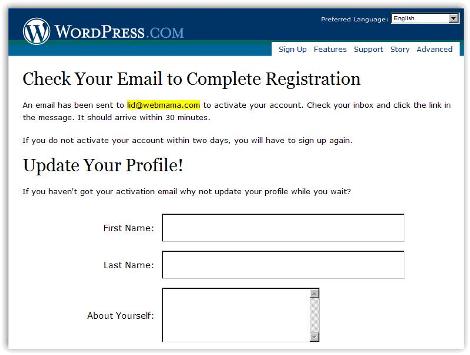 [7]
[7]
Fig 4. WordPress sends e-mail to complete registration
Once you receive the e-mail from WordPress, click on the link and your account will be activated (fig 5). The password will be generated for you, so write it down; you can easily change it later, from your dashboard (menu).
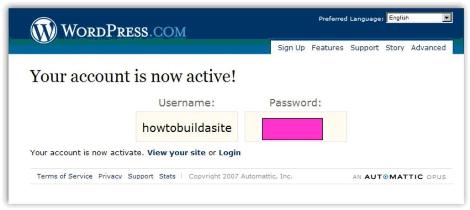 [8]
[8]
Fig 5. Confirmation of account status
Voila!
Article printed from BlogWell: http://blog-well.com
URL to article: http://blog-well.com/2007/07/08/four-steps-to-a-new-site-at-wordpresscom/
URLs in this post:
[1] http://www.wordpress.com: http://www.wordpress.com/
[2] Image: http://blog-well.com/wp-content/uploads/2007/07/openwordpressaccountlarge.jpg
[3] Image: http://blog-well.com/wp-content/uploads/2007/07/usernamelarge.jpg
[4] http://wordpress.com/tos/: http://wordpress.com/tos/
[5] Image: http://blog-well.com/wp-content/uploads/2007/07/domainandtitlelarge.jpg
[6] How to build a site with WordPress: http://howtobuildasite.wordpress.com
[7] Image: http://blog-well.com/wp-content/uploads/2007/07/checkemaillarge.jpg
[8] Image: http://blog-well.com/wp-content/uploads/2007/07/accountactivelarge.jpg
Click here to print.